|
 TVs are a staple of CES, and so far, manufacturers have not disappointed with their announcements at CES 2026. Companies including Samsung, LG and others came to the event ready to show off updates to existing display tech and some genuinely new technologies. OLED and Mini LED remain central to most lineups, while Micro RGB has emerged as one of the most talked-about developments at the show so far, especially at the higher end of the TV market. TVs are a staple of CES, and so far, manufacturers have not disappointed with their announcements at CES 2026. Companies including Samsung, LG and others came to the event ready to show off updates to existing display tech and some genuinely new technologies. OLED and Mini LED remain central to most lineups, while Micro RGB has emerged as one of the most talked-about developments at the show so far, especially at the higher end of the TV market.
Below are the TV announcements that stood out most from the pre-show events and early press conferences, with more expected as CES continues. Also, be sure to check out our best of CES 2026 list.
Samsung Micro RGB TVsSamsung's flagship Micro RGB TVEngadgetSamsung's Micro RGB push at CES 2026 isn't just about big screens — it's also about how the technology tries to redefine color accuracy and brightness in LCD-based TVs. Unlike traditional Mini LED backlights that rely on white LEDs and filters, Samsung's Micro
|
RELATED ARTICLES | | |
|
 With Tim Cook having recently turned 65 years old and a number of other senior Apple executives having already departed in recent months or heading for the exits, there has been significant focus on Apple's plans for who will succeed Cook as CEO. With Tim Cook having recently turned 65 years old and a number of other senior Apple executives having already departed in recent months or heading for the exits, there has been significant focus on Apple's plans for who will succeed Cook as CEO.
|
|
 While wave upon wave of smartglasses and face-based wearables crash on the shores of CES, traditional glasses really haven't changed much over the hundreds of years we've been using them. The last innovation, arguably, was progressive multifocals that blended near and farsighted lenses — and that was back in the 1950s. It makes sense that autofocusing glasses maker IXI thinks it's time to modernize glasses. While wave upon wave of smartglasses and face-based wearables crash on the shores of CES, traditional glasses really haven't changed much over the hundreds of years we've been using them. The last innovation, arguably, was progressive multifocals that blended near and farsighted lenses — and that was back in the 1950s. It makes sense that autofocusing glasses maker IXI thinks it's time to modernize glasses.
After recently announcing a 22-gram (0.7-ounce) prototype frame, the startup is here in Las Vegas to show off working prototypes of its lenses, a key component of its autofocus glasses, which could be a game-changer.
IXI's glasses are designed for age-related farsightedness, a condition that affects many, if not most people over 45. They combine cameraless eye tracking with liquid crystal lenses that automatically activate when the glasses detect the user's focus shifting. This means that, instead of having two separate prescriptions, as in multifocal or bifocal lenses, IXI's lenses automatically switch between each prescription. Crucially — like most modern smartglasses — the frames themselves are lightweight and look like just another pair of normal glasses.
Mat Smith for Engadget
With a row of prototype frames and lenses laid out in front of him, CEO and co-founder Niko Eiden explained the technology, which can be separated into two parts. First, the IXI glasses track the movement of your eyes using a system of LEDs and photodiodes, dotted around the edges of where the lenses sit. The LEDs bounce invisible i
|
|
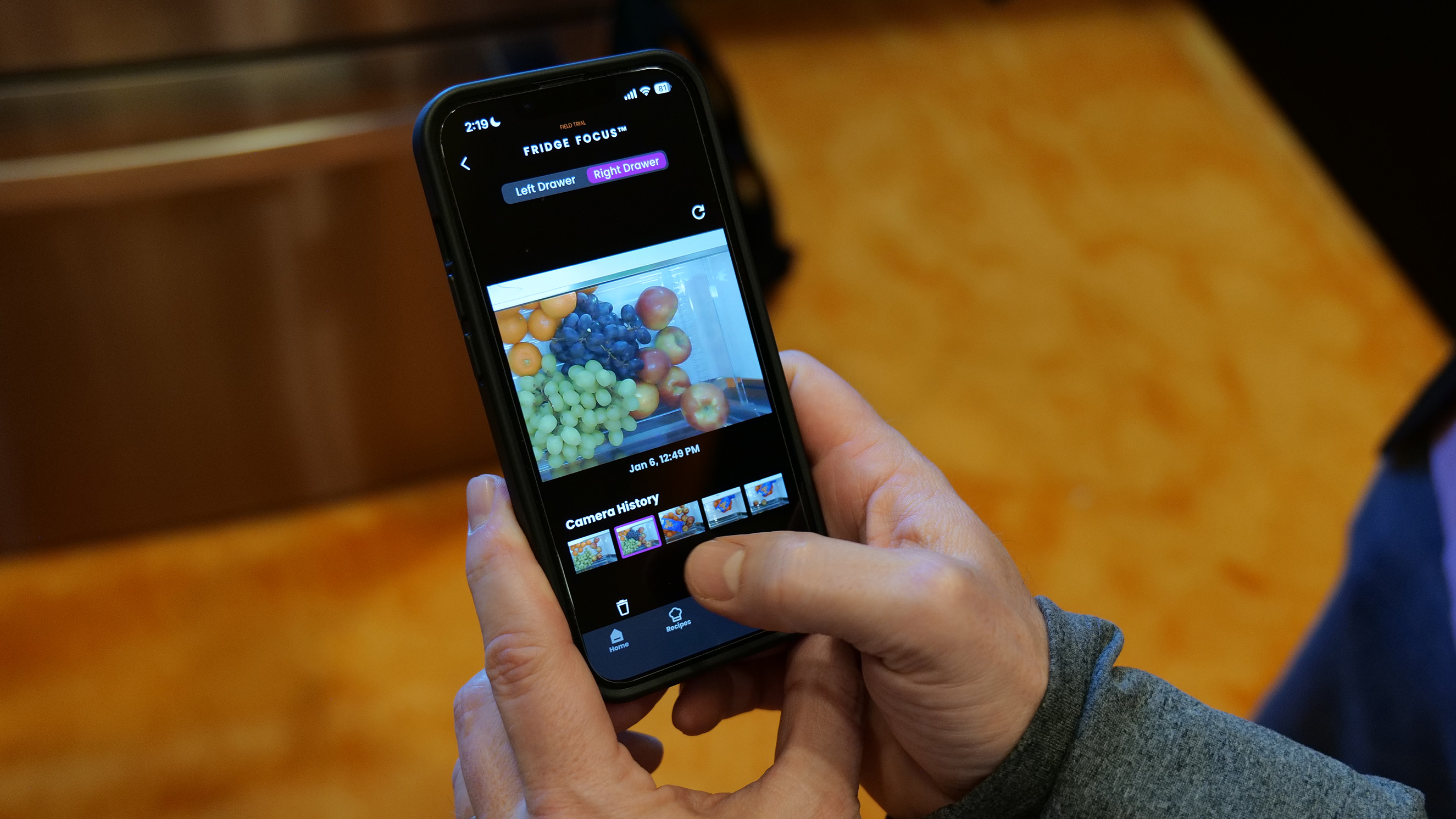 If you've ever bought a bag of spinach only to come home and realize you already had a bag of spinach, you may appreciate this fridge. I had a chance to check out the GE Profile Smart Fridge with Kitchen Assistant at CES and was surprised to find I kinda wanted one. To be perfectly honest, most attempts I've seen at the show to "stick some AI in it" are at best amusing but usually completely unnecessary. If you've ever bought a bag of spinach only to come home and realize you already had a bag of spinach, you may appreciate this fridge. I had a chance to check out the GE Profile Smart Fridge with Kitchen Assistant at CES and was surprised to find I kinda wanted one. To be perfectly honest, most attempts I've seen at the show to "stick some AI in it" are at best amusing but usually completely unnecessary.
Here, though, the AI has a purpose. After seeing how the autofill water dispenser worked, I asked the GE Appliance reps how easy it was to change the fridge's water filter. Jason May, a GE Appliances product management executive, walked up to the fridge's (appropriately sized) touchscreen and said "Hey HQ, where's my water filter?" (HQ is short for SmartHQ, GE Profile's assistant). Then, relying on information it had gathered from this model's user manual, the AI assistant explained exactly where to find it (in the left hand door below the ice maker). It took another rep about two seconds to pop out the filter and, justlikethat, the task was on its way to done.
As for the spinach conundrum, that's handled by a crisper drawer camera, called Fridge Focus. Each time you open the drawers, a built-in camera (that you can physically shutter or turn off in the app) takes a video snapshot of what's left when you're done. So if you're at the store and wondering how much kale you already have, you can take a peek and see.
|
|
Second semifinal clash sees Los Blancos take on their neighbouring rivals in Jeddah.
|
|
Experts say scammers often exploit the professional nature of LinkedIn with job offers that seem legitimate. Here's how to spot them.
|
|
Last month, the company published a "30-day reminder" that Windows 10 version 22H2 (including Enterprise and Education Editions) will reach the end of its support period on October 14th, 2025:
On October 14, 2025, Windows 10, version 22H2 (Home, Pro, Enterprise, Education, and IoT Enterprise editions) will reach end of servicing. October 14, 2025 will also mark the end of support for Windows 10 2015 LTSB and Windows 10 IoT Enterprise LTSB 2015. The October 2025 monthly security update will be the last update available for these versions. After this date, devices running these versions will no longer receive monthly security and preview updates containing protections from the latest security threats.
However, Microsoft also wants Windows home users to know that there's the opportunity to receive extended support for another 12 months with Microsoft's Extended Security Update (ESU) program.
All in all, if you're still actively using Windows 10, the deadline is almost here. What should you do? Here are all your options:
|
|
The latest test version of Copilot in Edge includes a "Browser Actions" toggle, which gives Copilot access to your Edge profile—that includes logins, saved passwords, browsing history, and cookies. This allows the AI assistant to effectively act as you on your behalf to launch pages, click on links, and fill out forms without annoying login prompts.
Another new feature is called "Journeys," which allows Copilot to analyze the last seven days of your browsing history to create summaries and "cards" on the new tab page. Microsoft emphasizes that all your data is kept local and isn't used for AI training or advertising purposes. However, the feature does require a Microsoft account.
Microsoft also emphasizes that Copilot can't control Windows outside the Edge browser or bypass passwords and two-factor authentication. You must authorize access and manually send tabs to Copilot. It isn't yet clear when this deeper integration will be released in full.
|
|
